This walk through will help you save a file onto your iPad to view later. Follow the instructions below to save your meals plans, shopping lists, and recipes!
Step 1:
Look for the box with an up arrow
Step 2:
Tap on it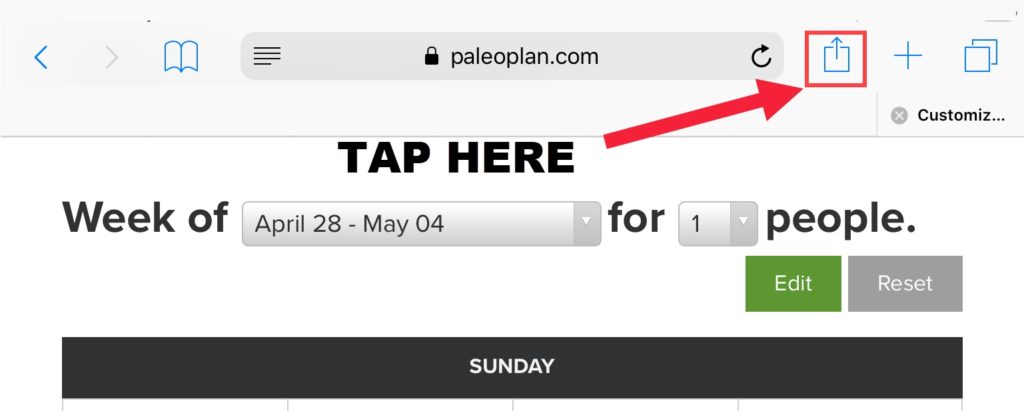
Step 3:
Tap on the “Create PDF” icon
Step 4:
The item you want to save will appear as a .PDF.
Step 5:
Tap “Done” to save this to your iPad for viewing later.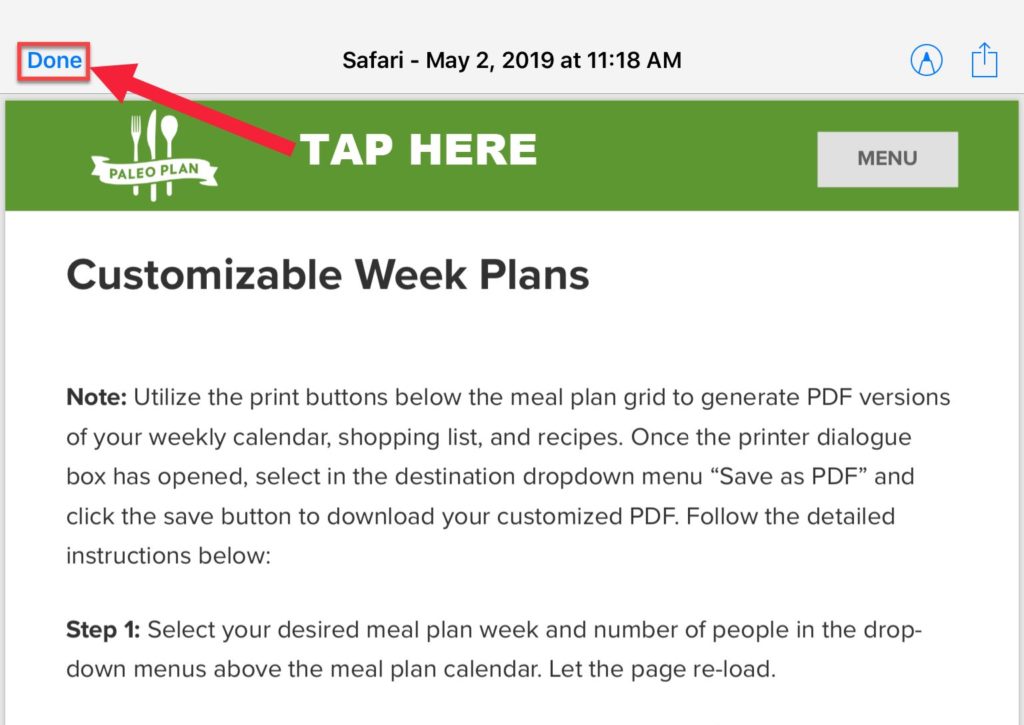
Step 6:
A message will display asking where you want to save the file.
Step 7:
Tap “Save File To”.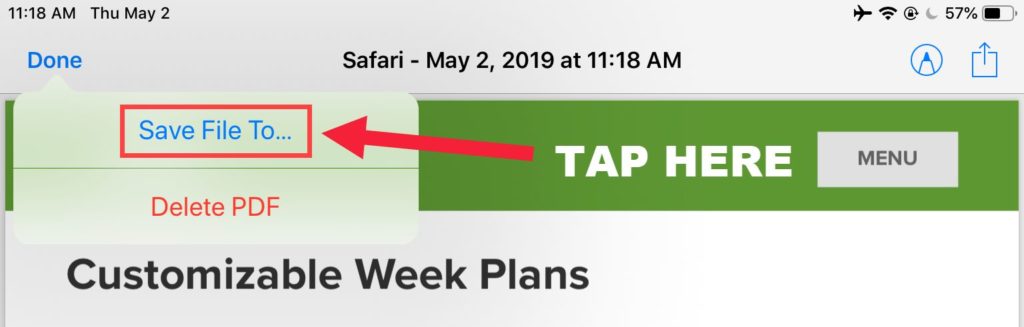
Step 8:
Select where on your iPad you want to save the file. Note – You’ll have to go to this folder to find this file later.
Step 9:
Tap the folder where you want to save your file. Your iPad will tell you the folder name at the top of the screen.
Step 10:
Go to the folder to open the file.
Step 11:
Tap the folder icon on your iPad home screen to find the file.